12 KiB
 Komga
Komga
Komga is a free and open source comics/mangas server.
Features
Features include:
- scan and index libraries (local folders) containing sub-folders with comic book archives in
cbzandcbrformat, as well aspdf. Rescan periodically. - API to serve the individual pages of those books. It can convert pages to different image format on the fly.
- API to serve the complete file for download
- OPDS feed
- web interface
- web reader
- user management, with per-library access control
Installation
Docker
The easiest way to run Komga is via Docker. Please refer to the (instructions on how to use the image).
Jar file
Alternatively you can run it from the fat jar file. You can find them in the releases section.
In order to run Komga, use the following command:
java -jar komga-x.y.z.jar
Note that you need to have a valid application.yml configuration file (or environment variables) for Komga to run properly, read on to the next section to find out more.
Configuration
Komga relies heavily on Spring Boot's configuration, leveraging profiles and configuration properties.
The easiest way to configure is either via environment variables (a good fit for docker-compose) or by using an application.yml file located in the same folder as the jar file.
You can check sample application.yml files for Windows and Unix/Linux.
Each configuration key can have a different format depending if it's from the environment variable, or from the application.yml file. In the following section I will provide both format in the form ENVIRONMENT_VARIABLE / application-property.
Mandatory configuration
In order to make Komga run, you need to specify some mandatory configuration keys (unless you use Docker, in which case defaults are setup):
SPRING_PROFILES_ACTIVE/spring.profiles.active:prod- this will enable the database management and upgrades for new versions.SPRING_DATASOURCE_URL/spring.datasource.url: the path of the database file. For Docker I usejdbc:h2:/config/database.h2, where/config/database.h2is the actual file inside the docker container. You can customize this part if running without docker.
Optional configuration
You can also use some optional configuration keys:
KOMGA_LIBRARIES_SCAN_CRON/komga.libraries-scan-cron: a Spring cron expression for libraries periodic rescans.0 0 * * * ?will rescan every hour.0 */15 * * * ?will rescan every 15 minutes. Defaults to0 */15 * * * ?inprodprofile.KOMGA_THREADS_ANALYZER/komga.threads.analyzer: the number of worker threads used for analyzing books. Defaults to2. You can experiment to get better performance.KOMGA_LIBRARIES_SCAN_DIRECTORY_EXCLUSIONS/komga.libraries-scan-directory-exclusions: a list of patterns to exclude directories from the scan. If the full path contains any of the patterns, the directory will be ignored. If using the environment variable form use a comma-separated list.KOMGA_FILESYSTEM_SCANNER_FORCE_DIRECTORY_MODIFIED_TIME/komga.filesystem-scanner-force-directory-modified-time: if set totrue, it will force the last modified time of a directory as the maximum from its own last modified time and the last modified time from all the books inside the directory. This should be used only if your filesystem does not update the last modified time of a directory when files inside it are modified (Google Drive for instance).KOMGA_REMEMBERME_KEY/komga.remember-me.key: a unique key. If set, the remember-me auto-login feature will be activated, and will generate a cookie with encoded login information to perform auto-login.KOMGA_REMEMBERME_VALIDITY/komga.remember-me.validity: the validity, in seconds, of the generated remember-me cookie. Defaults to 2 weeks.
What does it do?
Komga will scan your libraries for directories containing supported files (at the moment cbz, zip, cbr, rar and pdf):
- each folder containing comic books will be made as a
Series - each comic book file inside a
Serieswill be made as aBook
It works with sub-folders too, so if you have a structure like this:
Comics/
├── Private Eye/
│ ├── Volume 1.cbz
│ └── Volume 2.cbz
└── One Shot.cbz
Komga will generate:
- a
Seriescalled Comics, containing aBookcalled One Shot - a
Seriescalled Private Eye, containing twoBooks called Volume 1 and Volume 2
On rescans, Komga will update Series and Books, add new ones, and remove the ones for which files don't exist anymore.
Then it will analyze each book, which consist of indexing pages (images in the archive), and generating a thumbnail.
Security
User accounts
At startup, if no user account exists in database, Komga will generate an initial administrator account with a random password, and will output the login and password in the logs:
2019-10-15 17:15:31.483 INFO 18808 --- [ restartedMain] o.g.k.i.scheduler.InitialUserController : Initial user created. Login: admin@example.org, Password: 2Qf8l85xOB8o
❗ It is strongly advised to create your own account, and delete the generated account!
HTTPS
If you want to open your Komga server outside your local network, it is strongly advised to secure it with https (especially due to the use of http basic authentication).
Spring Boot supports https out of the box, but you will have to configure it, and https is most useful only with valid certificates (not self-signed), which most people don't readily have available.
I recommend using Caddy as a reverse proxy, as it supports the automatic generation of Let's Encrypt certificates.
Clients
Tachiyomi
Komga has an official extension for Tachiyomi, available from within Tachiyomi's extension menu.
The extension is configurable, you need to specify the server address, username, and password.
OPDS readers
Komga should work with any OPDS reader, unfortunately most readers badly implement the OPDS protocol 😞.
Here is a list of reader applications I have tested:
| OS | App name | Status | OpenSearch support | Page streaming support |
|---|---|---|---|---|
| Android | FBReader: Favorite Book Reader | ❌ Can't download CBR/CBZ, only PDF. PDF only supported in Premium version. Does not remember password. | No | No |
| Android | Moon+ reader | ❌ Cannot download files. Does not remember password. | No | No |
| Android | Librera | ✔️ | No | No |
| Android | PocketBook | ❌ Doesn't show CBR/CBZ | No | No |
| iOS | KyBook 3 | ✔️ | Yes | No |
| iOS | Chunky Comic Reader | ✔️ | No | Yes |
Feel free to report your findings with other readers (by sending a PR)!
Web interface
The web interface is available on port 8080.
Features
- browse libraries, series, and books
- search series and books
- download book file
- add and remove libraries (for administrators only)
- server settings (for administrators only)
- users management (add and remove user, edit user's shared libraries access)
- account settings
- change password
Screenshots
| Home page | Browse Series |
|---|---|
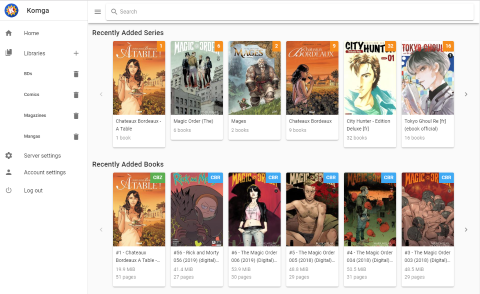 |
 |
| Web reader | Web reader menu |
|---|---|
 |
 |
| Account settings | Users management | User rights |
|---|---|---|
 |
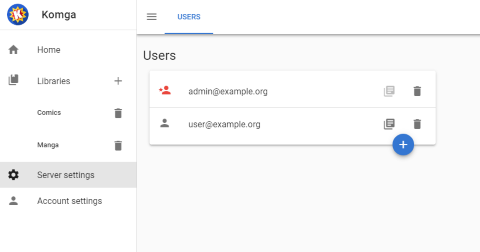 |
 |
APIs
Default port for APIs is 8080.
Native API
Komga offers a REST API, which you can browse using Swagger. It's available at /swagger-ui.html. The API offers file download and page streaming.
In order to access the API, you will need to authenticate using Basic Authentication.
OPDS
Komga offers a standard OPDS feed, it is available at /opds/v1.2/catalog.
The OPDS feed also supports:
- OpenSearch functionality, to search by
Series - OPDS Page Streaming Extension 1.0
Credits
The Komga icon is based on an icon made by Freepik from www.flaticon.com


