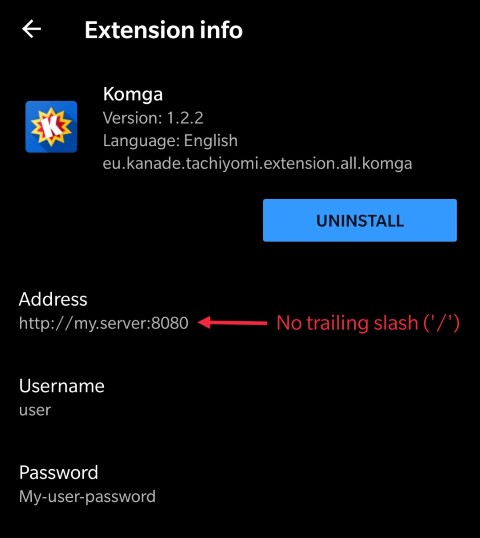6.3 KiB
 Komga
Komga
Komga is a free and open source comics/mangas server.
Features
Features include:
- scan and index libraries (local folders) containing sub-folders with comic book archives in
cbzandcbrformat, as well aspdf. Rescan periodically. - serve the individual pages of those books via an API
- serve the complete file via an API
- provide OPDS feed
- web interface for administration
Installation
Docker
The easiest way to run Komga is via Docker. Please refer to the (instructions on how to use the image).
Jar file
Alternatively you can run it from the fat jar file. You can find them in the releases section.
In order to run Komga, use the following command:
java -jar komga-x.y.z.jar
Note that you need to have a valid application.yml configuration file (or environment variables) for Komga to run properly, read on to the next section to find out more.
Configuration
Komga relies heavily on Spring Boot's configuration, leveraging profiles and configuration properties.
The easiest way to configure is either via environment variables (a good fit for docker-compose) or by using an application.yml file located in the same folder as the jar file.
You can check sample application.yml files for Windows and Unix/Linux.
Each configuration key can have a different format depending if it's from the environment variable, or from the application.yml file. In the following section I will provide both format in the form ENVIRONMENT_VARIABLE / application-property.
Mandatory configuration
In order to make Komga run, you need to specify some mandatory configuration keys (unless you use Docker, in which case defaults are setup):
SPRING_PROFILES_ACTIVE/spring.profiles.active:prod- this will enable the database management and upgrades for new versions.SPRING_DATASOURCE_URL/spring.datasource.url: the path of the database file. For Docker I usejdbc:h2:/config/database.h2;DB_CLOSE_DELAY=-1, where/config/database.h2is the actual file inside the docker container. You can customize this part if running without docker.KOMGA_LIBRARIES_SCAN_CRON/komga.libraries-scan-cron: a Spring cron expression for libraries periodic rescans.0 0 * * * ?will rescan every hour.0 */15 * * * ?will rescan every 15 minutes.
Optional configuration
You can also use some optional configuration keys:
KOMGA_USER_PASSWORD/komga.user-password: the password for the useruser. Defaults touser.KOMGA_ADMIN_PASSWORD/komga.admin-password: the password for the useradmin. Defaults toadmin.KOMGA_THREADS_PARSE/komga.threads.parse: the number of worker threads used for book parsing. Defaults to2. You can experiment to get better performance.KOMGA_LIBRARIES_SCAN_DIRECTORY_EXCLUSIONS/komga.libraries-scan-directory-exclusions: a list of patterns to exclude directories from the scan. If the full path contains any of the patterns, the directory will be ignored. If using the environment variable form use a comma-separated list.
What does it do?
Komga will scan your libraries for directories containing supported files (at the moment cbz, zip, cbr, rar and pdf):
- each folder containing comic books will be made as a
Series - each comic book file inside a
Serieswill be made as aBook
It works with sub-folders too, so if you have a structure like this:
Comics/
├── Private Eye/
│ ├── Volume 1.cbz
│ └── Volume 2.cbz
└── One Shot.cbz
Komga will generate:
- a
Seriescalled Comics, containing aBookcalled One Shot - a
Seriescalled Private Eye, containing twoBooks called Volume 1 and Volume 2
On rescans, Komga will update Series and Books, add new ones, and remove the ones for which files don't exist anymore.
Then it will parse each book, which consist of indexing pages (images in the archive), and generating a thumbnail.
Clients
Tachiyomi
Komga has an official extension for Tachiyomi, available from within Tachiyomi's extension menu.
The extension is configurable, you need to specify the server address, username, and password.
OPDS readers
Komga works with most of the OPDS readers on Android/iOS.
Tested readers:
-
Android
- ✅ FBReader: Favorite Book Reader
- ❌ Moon+ reader - Authentication is not working
-
iOS
- ✅ KyBook 3
Web interface
The web interface is available on port 8080.
APIs
Default port for APIs is 8080.
Native API
Komga offers a REST API, which you can browse using Swagger. It's available at /swagger-ui.html. The API offers file download and page streaming.
In order to access the API, you will need to authenticate using Basic Authentication, with one of the 2 built-in users (admin or user).
OPDS
Komga offers a standard OPDS feed, it is available at /opds/v1.2/catalog.
The OPDS feed also supports:
- OpenSearch functionality, to search by
Series - OPDS Page Streaming Extension 1.0
Credits
The Komga icon is based on an icon made by Freepik from www.flaticon.com